In today’s digital world, content creation has become a powerful skill – and videos are the most impactful format. Whether it is YouTube or LinkedIn, Instagram or business presentations, there is a demand for videos everywhere. But not everyone has professional video editing tools and skills. The solution to this problem is Google Vids – a new, free and user-friendly video creation tool by Google which is as simple as Docs, Sheets, and Slides.
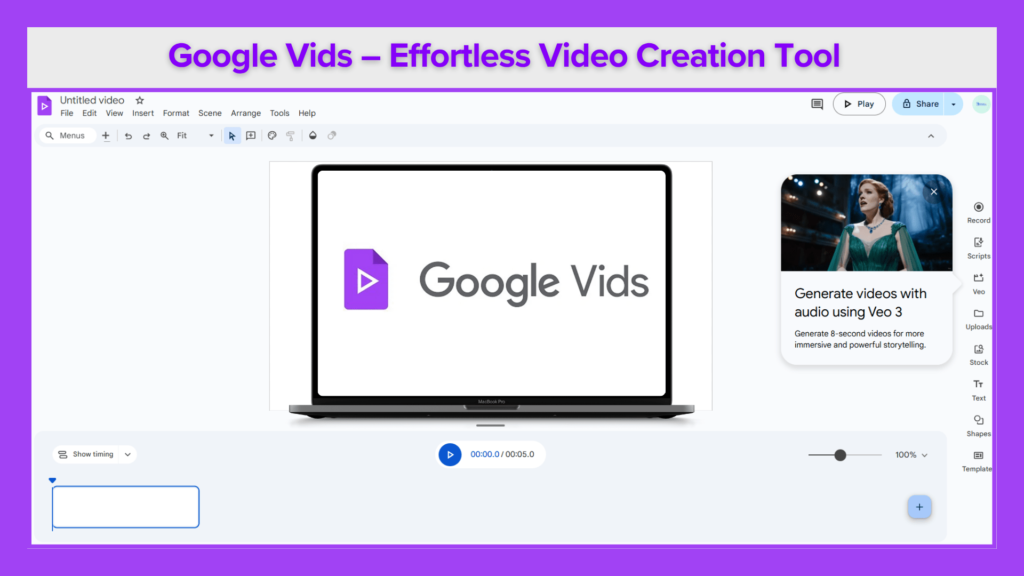
Let’s understand step-by-step how you can make your professional-grade video with Google Vids – without any editing experience!
Table of Contents
What is Google Vids?
Google Vids is a web-based video editor that is part of the Google Drive ecosystem. Just like you create documents in Google Docs or presentations in Slides – now you can create video projects in Google Vids. Its interface is simple and collaborative too, meaning more than one person can work together on a single video – just like Google Docs!
Key Product Features
Selection of Style Templates
- 12 different style templates are available at launch
- Access to Google Fonts library is also available
- Sample layouts can be applied instantly
- Option to add your media assets by drag & drop
Real-Time Collaboration
- You can share Google Videos with other Workspace users and do live editing
- Just like you comment on Google Slides, you can also give feedback by commenting here
Real-Time Collaboration
- Script writing AI creates scripts for videos with different tones and settings based on your prompts or reference documents
- By uploading docs or slides from Google Drive, AI can be given a better context
- Through Google Voice AI, you can generate voiceovers by choosing different languages, dialects and accents
- Google Gemini integrates with a library of stock images and videos, which the AI also suggests visuals
How to Start ?
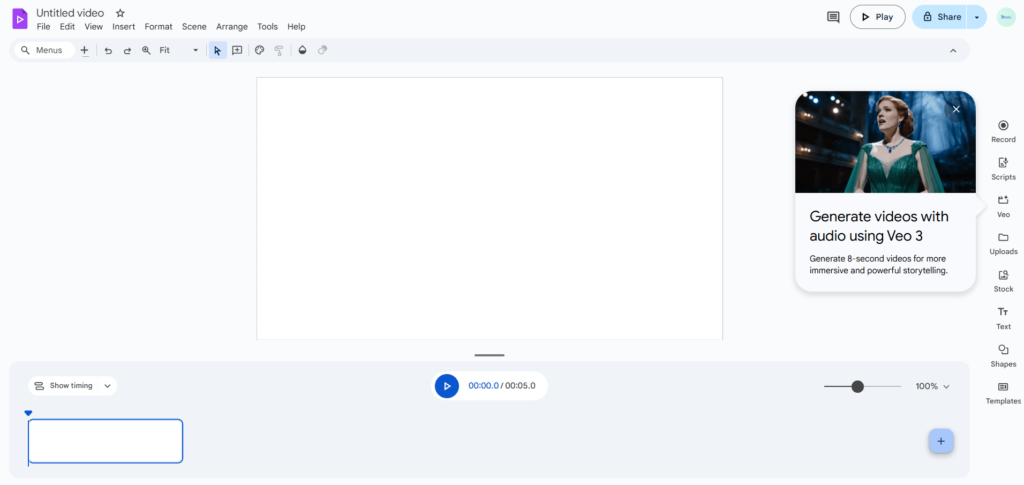
To start making a video, open Google Vids. You will get a clean and user-friendly interface, in which:
- In the top bar you will get menus like File, Edit, Insert, Format etc. – like you see in Google Docs or Slides.
- In the middle is your canvas, where scenes are designed.
- Timeline is given below, from where you can control the duration and transitions of scenes.
There is a vertical panel of tools on the right side, which includes:
- Record (to shoot your video)
- Scripts (to write dialogue/script)
- Veo (for AI assistance)
- Uploads (to upload your media files & use files from your Google drive)
- Stock (ready-made images, videos, music & you can search from web)
- Options to add Text, Shapes, and Templates
A “Show timing” button is also given in the timeline below, so that you can precisely control the animation and timing of every object. To start, just press the “+” button in the timeline – and your first scene will be ready! You can also give transition between slides.
Google Videos projects are saved in Google Drive. To change the name of the file, you can click on “Untitled Video” and give it a name.
Creating a Scene – Visit London Example
Let’s say you want to make a travel video – “Visit London”.
Step 1: Add Video Background
- Click on “Stock & Web” in the side panel.
- Search for “London” – stock videos will appear.
- Preview and insert.
- Right-click and select “Expand to fill scene” – the video will cover the entire screen.
Step 2: Add Title
- Side panel → “Text” → “Add a title”
- Type: Visit London
- Formatting: White color, bold, center aligned.
Tip: Place the title on a dark background so that it is clearly visible.
Second Scene – Big Ben Facts
Step 1: Add Shape for Title
- Choose “Rounded Rectangle” from the Shapes panel.
- Text: “Big Ben” (Bold, white text, blue background)
Step 2: Add Body Text
- Type interesting facts in the text box.
Example: - Big Ben is over 150 years old.
- It weighs more than 13 tons.
- The bell chimes every hour.
Step 3: Add Supporting Video
- Insert Big Ben video from Stock panel.
- Remove sky or unwanted part with Crop feature.
- Resize and reposition.
Add Animations for Engagement
Add entrance animations to every text and object:
- Select object (like Big Ben title)
- Click “Animate” button
- Choose animation (like Slide, Fade)
- For better control: enable Separate Enter & Exit Animations
- Preview to see animation in action.
Bonus Tip: Stagger the start time of the animation with “Show Timing” option of Timeline – bullet points will appear one by one.
Final Scene – Self-Recording with Script
If you want to record your video message:
- Side panel → “Script” → Write or paste your script
- Select “Camera” option
- Google Vids opens recording studio
- You can read the script through Teleprompter overlay.
- Record → Stop → Insert in scene
Example Script:
“Did you know London is home to 8 million people who speak over 300 languages?”
Add Transitions Between Scenes
Add smooth transition between scenes:
- Click on “+” button between scenes
- Choose simple transition like “Dissolve”
- Adjust duration (e.g., 0.6 seconds for fast switch)
Background Music Adding
Music enhances the mood of the video:
- Search “Music” in stock media
- Search for mood-based keyword (e.g., “happy”)
- Preview and insert
- Adjust volume (recommended: 70%) for voice clarity
Collaborate & Share
Google Vids is collaborative by design:
- Invite other people with the Share button
- You can give Edit / Comment / View access
- You can add comments scene-wise for feedback
How to Download or Export?
- File Menu → Download as MP4
- Or then Export to Google Drive for sharing links
You can use this video in social media, business presentations, school projects, or promotional content.
Limitations of Google Vids
- ⏱ Video length limited to 10 minutes
- 🎓 Steep learning curve for users unfamiliar with video editing tools
- 🎬 Limited professional polish – more suitable for internal or casual presentations than high-end production
- 🤖 Gemini AI output quality depends heavily on prompt effectiveness
- 🎵 Small and repetitive library of stock music, images, themes, and voiceovers
- 📏 No support for vertical video format (e.g., for Instagram Reels or YouTube Shorts)
- 🔧 Limited fine-tuning capabilities – customization might be challenging for advanced creators
Key Takeaways
If you are a beginner or a marketer who wants to make fast videos – Google Videos is the perfect tool for you. It has everything from templates to AI scripting, animation to camera recording. And the best part – no technical skills required! Just drag, drop, type, animate – and your video is ready.
Now it’s time to turn your ideas into visual storytelling – with Google Videos.
Learn about 9 Game-Changing AI Tools You Must Use in 2025

