Mastering Efficiency: Unleash the Power of Organized Work with Start.me
What is start.me?
It offers a customizable homepage that goes beyond the traditional browser default. Since its founding in The Netherlands in 2014, It has rapidly expanded into a globally recognized platform for digital organization, with an active user community around the world.
With this tool, you can add links of your favorite websites, bookmarks, news feeds, weather, a clock, calculator, notes, social media profiles, and more. It provides a web-based personal dashboard that works with any major browser like Google Chrome, Safari, Mozilla Firefox, Opera, or Microsoft Edge.

In short, Start.me allows you to personalize your home screen and save quick access to the information that’s most important to you. Whether you want to follow the news, stay on top of social media, or simply declutter your browser start page, Start.me gives you a blank canvas to tailor your ideal homepage.
Why do people use start.me?
Why I Use this tool as My Homepage
It offers much more functionality than a typical browser homepage. Here are some of the key reasons why I use Start.me as my homepage:
- Save and Organize Bookmarks – It allows me to save all my frequently visited sites in one convenient place, rather than having bookmarks scattered across various browsers. This makes it easy to access sites I use often without having to search for them each time. Organizing my key sites also helps jog my memory if I forget a useful site.
- Personal Home Page – this is a fantastic because it allows me to compile my to-do list, ensuring I stay on track with my work. Being a YouTuber and blogger, I rely on numerous daily tools, making it challenging to keep track of all the sites and content. This platform helps me organize my tasks and essential tools at one place.
- Access Anywhere – This is accessible on all devices with an internet connection, allowing you to view your personalized homepage anytime, anywhere.
- Customization – You can customize the colors, fonts, themes, and background of your page to match your preferences. The widgets are also customizable so you can set up your page for maximum convenience.
- Collaboration: It enables collaboration by allowing you to share your customized homepage with coworkers, employees, or team members. This allows you to work together on projects by providing access to shared task lists, bookmarks, and other widgets.
Table of Contents
Who is using start.me?
Start.me‘s versatility makes it a valuable tool for many different users. Casual internet users can personalize it as a hub for daily browsing; professionals and teams can centralize company resources for smoother collaboration; educators and students can organize learning materials for more effective teaching and studying; OSINT professionals can efficiently manage expansive link libraries; and researchers and analysts can neatly categorize academic sources for faster access. In summary, It’s customizability empowers diverse individuals and groups to optimize their workflows, improve teamwork, and enhance productivity.
How to use start.me ?
Accessing Easily with a Chrome Extension
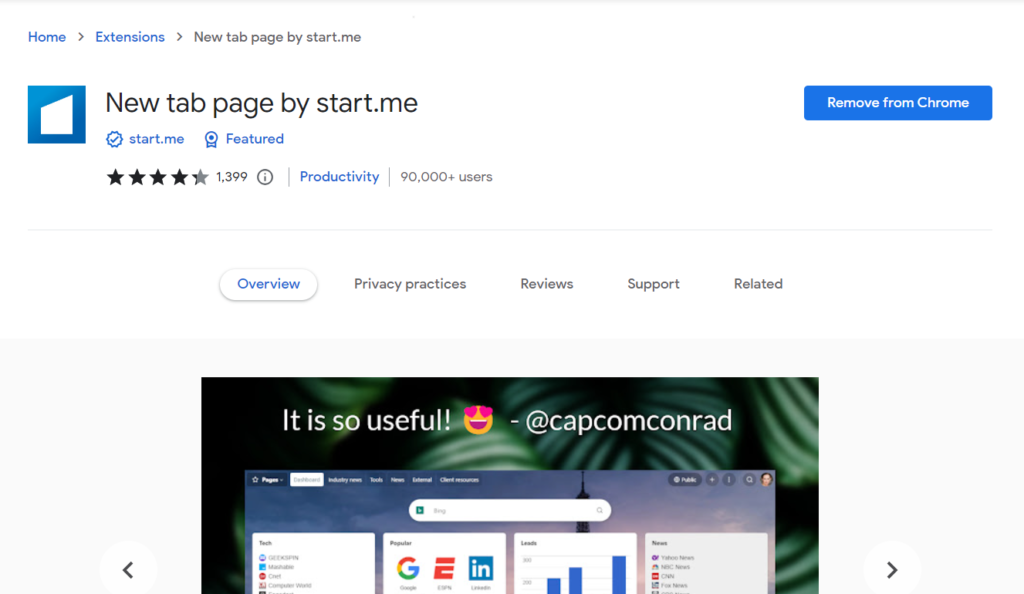
To install the start.me Chrome extension:
- Search for “start.me” on Google and click the top search result, which will take you to the start.me website.
- On their homepage, you’ll see an “Add to Chrome” button to install their extension. Click it to add it.
- Once installed, the extension will set start.me as your default Chrome new tab page whenever you open a new browser tab.
- Having the extension means it launches automatically without needing to search for it. This allows fast access to your customized start.me page and widgets by just opening a new tab.
Once installed:
- Sign into with your Google account credentials.
- You’ll then be taken to your personalized home page whenever starting Chrome. If you don’t want to use extension you can use by searching.
Customization of Page
Let’s delve into the customization of the page. Before we get started, allow me to inform you that you can create multiple pages with a single login. On the left-hand side, you will find an option to create a new page, and there is also a template gallery where you can choose or customize your existing page view.
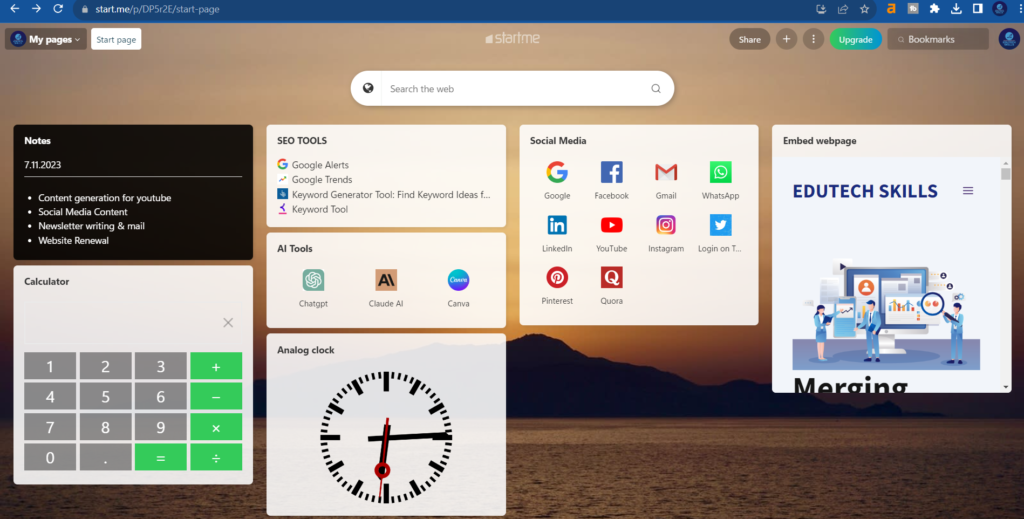
Moving on to the search area, there is a search tab for finding anything on the internet, as well as another option for searching bookmarks. You can search for your bookmarks in this area. On the right-hand side, you will find various options, including share, the “+” icon, change background and layout, add widget, organize widget, edit page, share page, duplicate page, archive page, and delete page.
Share page – With help of sharing feature you can share your page with your page with anyone. You can add more person with their Gmail id & work collaborately. Share your page with the link generated.
The Search Section – A main search tab lets you lookup anything online. Another allows searching your bookmarks for quick access.
Options on the Right – Personalization options sit on the right:
Share Your Page: Utilize the sharing feature to share your page with anyone. Add collaborators via their Gmail IDs and work seamlessly together. Easily share your page using the generated link.
Plus Icon: The “+” icon allows you to effortlessly add bookmarks, to-do lists, newsfeeds, embeds, and various other widgets to enhance your page.
Three Dotted Line: Here, your first option is to change the background image of your page. Following that, find familiar options such as adding widgets, organizing them, editing the page, sharing it, duplicating it, archiving it, or deleting it.
Search Bookmark: Effortlessly locate your bookmarks through this handy search option.
With backgrounds, layouts, widgets and sharing access, this page aims to be a portal customized just for you. The tools let you shape it as a personalized hub for your needs and preferences.
Features :
Adding a To-Do List:
- Log into your Start.me account and go to your homepage.
- You will get a default to-do list & Select the “To-Do List” widget.
- Give your to-do list a title by clicking on the default “To-Do List” text at the top and typing a new title.
Editing your To-Do List:
- To add to-do item, simply click the “+” button at the bottom of the list and type in the task. Hit enter to add it.
- To mark an item as complete, check the box next to it.
- To delete an item, hover over it and click the “X” icon that appears.
- To reorder items, click and drag them up or down the list.
- To edit an existing item, double click on it and type your changes. Hit enter to save edits.
- You have the flexibility to modify the list title, set a due date, or adjust the background color by clicking the three-dot icon. In addition to these edits, you can further customize the widget with additional options available through the three-dot menu.
Personalize Your News Page
The news page on your start.me allows you to customize which sites and tools you see. This enables you to tailor it precisely to your interests and workflow. Here are some ways I have personalized my news page:
Popular Sites – I renamed this section “Social Media” since I added all my frequently-used platforms like Facebook, Twitter, Instagram, LinkedIn and Pinterest. Feel free to include your own preferred communities
Weather – As I don’t need the weather, I replaced this with my website homepage to give me quick access.
Shopping – If online shopping tools are useful to you, by all means keep this section. I changed it to “AI Tools” and put shortcuts to ChatGPT, Claude ai and Canva.
Additional Customizations – I added a calculator and analog clock for handy access to these useful tools.
What is difference between Free & Pro –
Free – There are some features which cannot be accessible in free version of start.me. Example – You can create limited page, can embed limited tools.
Pro – There are three type of pricing of start.me i.e – Personal Pro, Team & Enterprise. You can check below. In pro version you can create unlimited pages, access google adsence, google calendar, Trello etc.
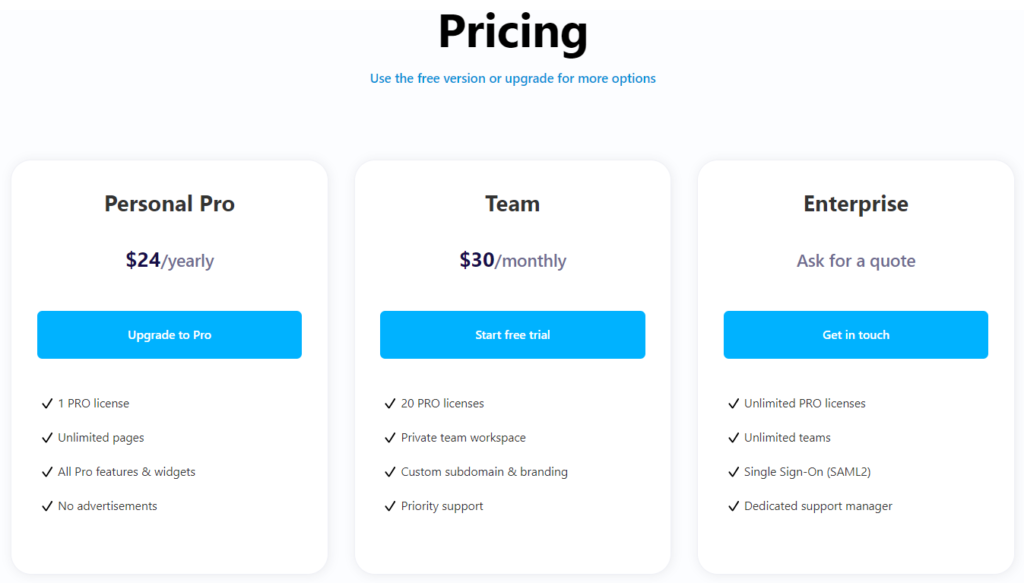
Best Alternatives of Start.me
There are some alternative tools which works like start.me. Those are – Fruumo – New Tab Page, Start!, Re-newtab, ProductivityTab — Custom Homepage Dashboard, MyMenu, Home – New Tab Page, Protopage Start Page & many more. But start.me is the best amongst all.

